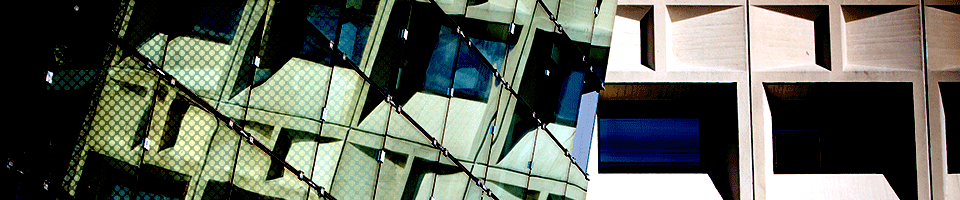Getting Started
Welcome to SENS Computing with UBiquity!
First off, welcome to SENS and the UBiquity computing environment! We have a one-sheet handout that briefly introduces us and has instructions for new users on getting a SENS account, finding a computing lab on campus, and other useful information. It is available near our offices on the first floor of Bell Hall (Enter the computing lab and turn right), and we welcome you to stop by and get a copy if you are unfamiliar with our services. Here is a PDF copy for your convenience (you will need Adobe Reader or some other PDF viewing utility to read this document).
Assistance
If you need assistance with anything covered on this page, or any other computer-related issues for that matter, please read our support and assistance page.
Setting up your SENS account
You are eligible for a SENS account if:
- You are currently affiliated with the School of Engineering and Applied Sciences.
- You are not affiliated with the school, but are taking a class that requires access to a SENS-supported lab.
Please note that accounts will be granted ONLY to students in classes that require them. If you do not know whether a SENS account is required for your course, please check with your instructor. - You are a student, faculty, or staff member in another department who wants to use the Bell 101 lab
To request a SENS account, please fill out the form here. You will be notified by email when your account has been created. Your password will be the same as for your UBIT account.
SENS computing policies and practices
All SENS account holders are expected to abide by the SENS Computing Policies and Practices.
Accessing SENS and UB Services Remotely
To access SENS and UB services from a location other than a UB campus, please refer to the Remote Access page.
Using a SENS Public Linux Lab
To log in to a Linux workstation in any UBiquity laboratory, simply type in your username and your password. As with the SENS timeshare systems, you will use your UBIT login name and password.
For a complete list of UBiquity Linux labs, please refer to our facilities page.
Get a computer on the network
If you've purchased a new computer, or have an existing one that is not currently on the network, please send email to senshelp@buffalo.edu for assistance.
Special Commands
- use
- This command sets up your sessions environment for using various software programs. For more info, please refer to this page.
- mksenspage
- Creates a directory named "public_html" under your home directory, and builds a small web page that can be used as a template for your own personal web page. For more information on SENS-hosted personal web pages, please refer to this page.