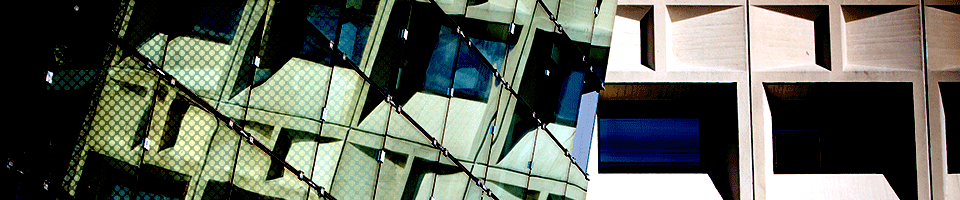SENS Best Practices for Using HOD
Diagnosing Problems with HOD
If you are unable to log into HOD through Internet Explorer please try the following:
- Try using Firefox. Or:
- Manually configure Java settings for use with Internet Explorer:
- At the Start Menu in Windows type “Configure Java”.
- Click on "Configure Java".
- The Java Control Panel will open.
- Select the Security tab.
- Slide the Security Level slider at the bottom to Medium.
- Click on the button “Edit Site List”.. Add.
- Copy this URL: https://ubibm.buffalo.edu
- Click "OK".
- Click "OK" again to close.
- If the above steps don’t work, then clear the temporary files:
- Again from the Java Control Panel, (at the Start Menu in Windows type “Configure Java”).
- Under the "General" tab, click the "Settings.." button under the "Temporary Internet Files" section.
- The "Temporary Files Settings" dialog box appears.
- Click the "Delete Files.." button. The "Delete Files and Applications" dialog box appears.
- Click "OK"; This deletes all the downloaded applications and applets from the cache.
- Finally, make sure “Keep temporary files on my computer” is unchecked
- Click "OK"
- Click "OK" again to close
If you are still unable to connect to HOD please send an email to senshelp@buffalo.edu for further assistance.